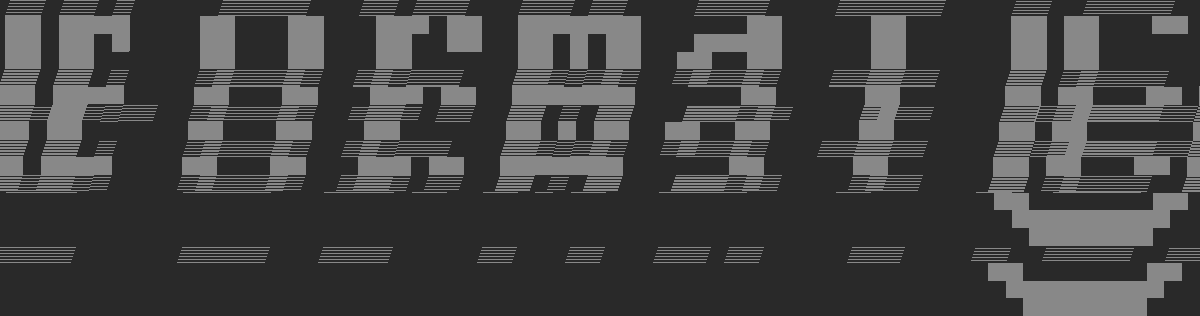Software links
– HomeBrew
– Wine
– Avidemux v2.5.6
This is a rundown on how to install Avidemux 2.5.6 on a Mac. Since we need an old version of the software for datamoshing purposes, and newer versions of MacOS no longer support running it, we need to use Wine (more info here). Wine enables us to run Windows executables in Linux – like OSes (including MacOS).
In order to install it we need to download HomeBrew, which is a package manager – basically a repository of open source software you can install from the command line, which automates many tedious setup steps (more info here). After installing HomeBrew and using it to install Wine, we will use Wine to run Avidemux 2.5.6.
In order for this to work, we have to disable Gatekeeper which is a MacOS security layer that only allows us to run apps Apple approved. This is usually a good thing, but since our apps were never meant to run on a Mac we have to circumvent this.
You can turn it back on any time, but keep in mind that will render Avidemux and any other Windows apps unusable (since you will have to allow a lot of exceptions in securty settings).
Here we go:
1) Download Avidemux 2.5.6 64bit (avidemux_2.5.6_win64.zip) for Windows from here and unzip it into a folder on your desktop
2) Go into System Preferences and select Keyboard > Shortcuts > Services. Locate “New Terminal at Folder” in the settings and click the box next to it. Now, when you’re in Finder, right-click a folder and an option to open Terminal will be there (it’s under “Services”).
3) Open terminal (use Spotlight with Command-Space, type in terminal and hit Enter, or use the right click menu)
4) Disable Gatekeeper by typing
sudo spctl --master-disable
into your terminal (more info here). You can enable it again later by typing
sudo spctl --master-enable
If Gatekeeper is enabled you will get an insane amount of confirmations while running Wine and any Windows applications.
5) Install HomeBrew (follow instructions here) – follow on screen instructions and agree / allow installation of packages – it will take some time
6) Install Wine by typing
brew install --cask wine-stable
into your terminal (more info here)
7) In your terminal, navigate to the folder on your desktop where you extracted avidemux_2.5.6_win64.zip (by right-clicking a folder and selecting the option from services or by using the cd command – more info on using the terminal here) and type
wine64 avidemux2.exe
This will run Avidemux 2.5.6 for Windows on your Mac! You can also run other Windows executables once you have wine installed.
* This tutorial was part of the Gl1t̷c̛ḩ ̸ ͢Aŕt 101 @ KIBLIX workshop in Feb 2021; for any inquiries please pre-register for one of our glitchLab sessions.