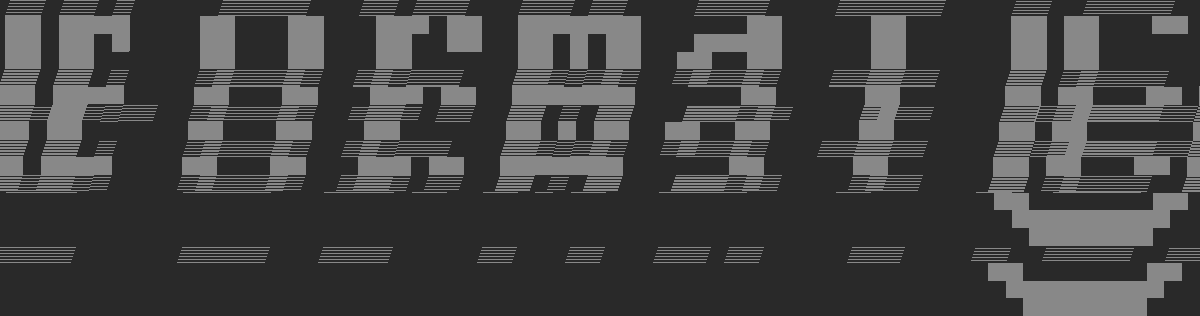Software for Datamosh 101 workshop:
- FFmpeg – for preparing the input video material and stabilizing output
- Avidemux (2.5.6) – for manipulating pframes (aka datamoshing)
- python3 – for running tomato.py
- tomato.py – a python script that allows us to manipulate pframes in an avi file programatically (much faster and more stable)
If you get stuck feel free to ask or just google any of the titles – there are plenty of blogs explaining the process (just be careful while downloading stuff if you don’t have an adblocker :)).
“Adding to path” means that you add a directory to a variable that lets the computer know where to look for binary (exe) files. That way you can call the exe files from any location in the system, not just from the location where they’re extracted / installed.
On macOS we will install everything using brew. Brew is a package manager for macOS (and Linux) that helps install a lot of software. All brew commands should be entered into the terminal (after installing brew, which is also done through the terminal).
FFmpeg
Install FFmpeg on Windows 10 / 11 and add it to path
– 7zip is needed to extract 7z archives
– download latest ffmpeg from gyan.dev (or check ffmpeg.org/download.html for updated sources)
– we will use ffmpeg-release-fulll.7z
– right click the downloaded 7z archive and extract it to “ffmpeg-5.0.1-full_build”
– rename ffmpeg-5.0.1-full_build to ffmpeg
– copy the newly created ffmpeg folder to c:\
– open the Windows menu and start typing “Edit the system environment variables”, open what Windows offers
– in the opened “System properties” window select “Environment Variables” on the bottom
– in the upper quadrant (User variables), double click the “Path” variable
– select “New” and paste the path to the ffmpeg bin folder on your C drive where you just pasted the contents of the extracted 7z archive (C:\ffmpeg\bin)
– open a windows command prompt (right click on start menu and select “Command Prompt”) and type in “ffmpeg -version”, if it outputs a bunch of info you’re good 🙂
Install FFmpeg on macOS
– open the terminal
– install homebrew
– install ffmpeg
Avidemux
Install Avidemux 2.5.6 on Windows
We need to use an old version so go to sourceforge.net/projects/avidemux/files/avidemux/2.5.6/ and grab a correct version, unzip it and it should just run when clicking the exe file.
Install Avidemux 2.5.6 on a mac
Please follow this tutorial: https://formatc.hr/macos-avidemux/
Python
Install python3 on Windows
– select appropriate python version on python.org/downloads
– run the downloaded installer
– don’t forget to check the add Python to PATH checkbox during the installation
– open a windows command prompt (right click on start menu and select “Command Prompt”) and type in “python –version”, if it outputs a version number you’re good 🙂
Install python3 on a mac
– open the terminal
– install homebrew
– install python 3.9
* This tutorial is a part of the FUSE x Fubar Datamosh 101 workshop in Jun 2022; for any later inquiries please pre-register for one of our glitchLab sessions.